Split a single-file lossless album image such as FLAC, APE, WV still a headache and for Mac OS X user is no exception.
- The following tutorial is only for Mac OS X users.
- For Windows users see this tutorial.
STEP 1: DONWLOAD AND INSTALL XLD
- X Lossless Decoder (XLD) is a awesome tool for Mac OS X that is able to decode, convert and ripp audio files. It works on Mac OS X 10.4 and later.
- Download the current stable release from the official page.
- Install…
STEP 2: XLD SETTINGS
- Run the application, then go to main tabs and hit XLD tab and select Preferences…
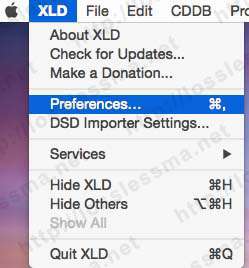
- In Preferences window hit General tab and choose FLAC in Output Format, then hit Option button and setup as shown.
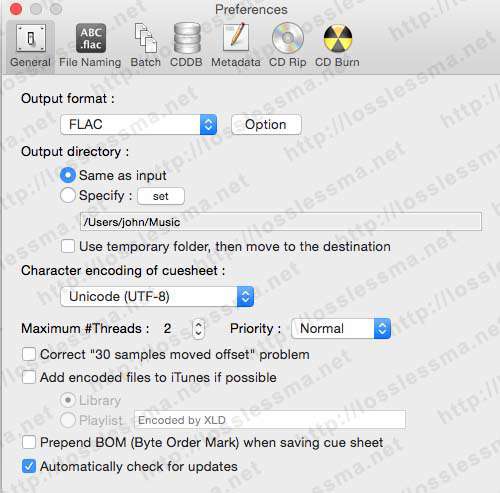
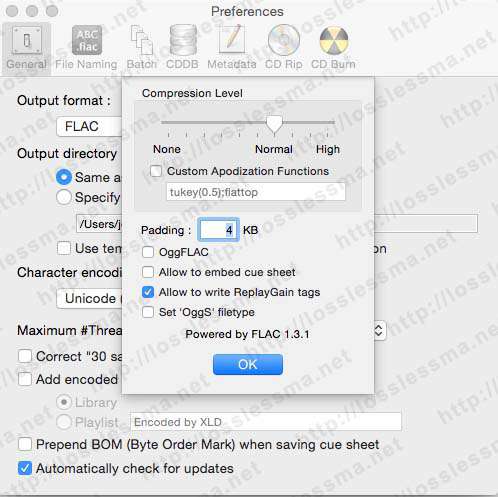
- In File Naming tab setup as shown.
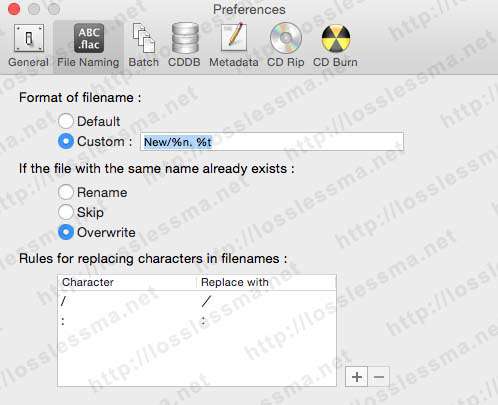
- In Batch tab setup as shown.
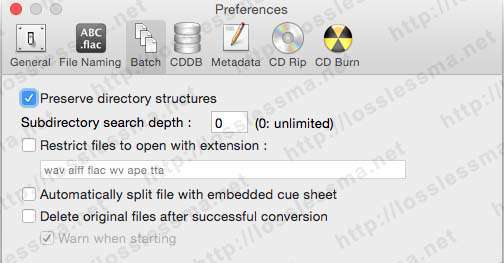
- In Metadata tab setup as shown.
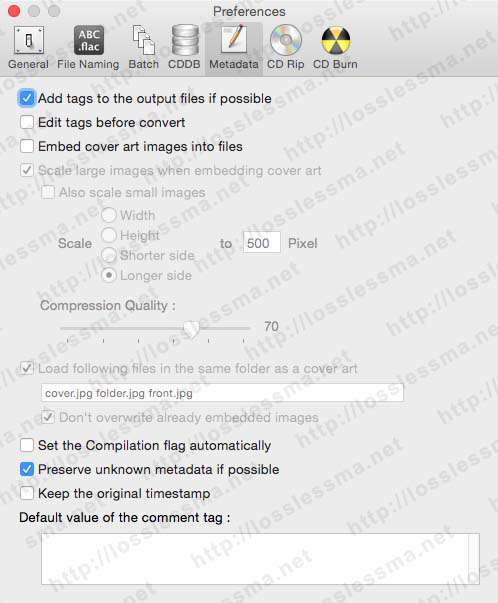
- Other Tabs not pictured aren’t necessary for now.
- Now in main XLD tabs select Profile tab and save your settings as Convert to FLAC.
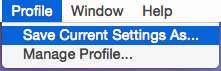
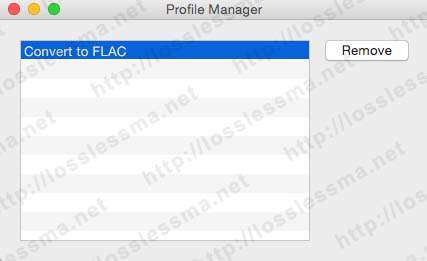
- Now seize the moment to setup for Apple lossless (ALAC), hit a General tab and choose Apple Lossless in
Output Format, then hit Option button and setup as shown.
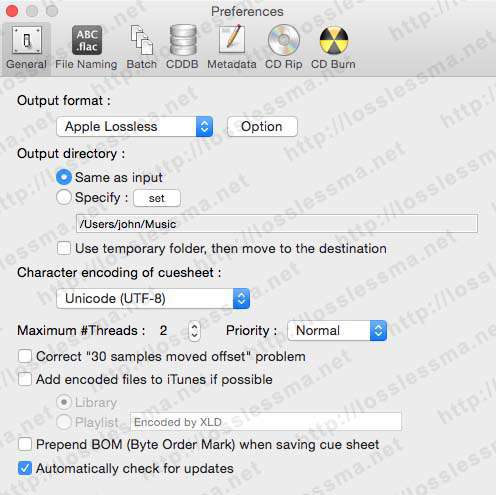
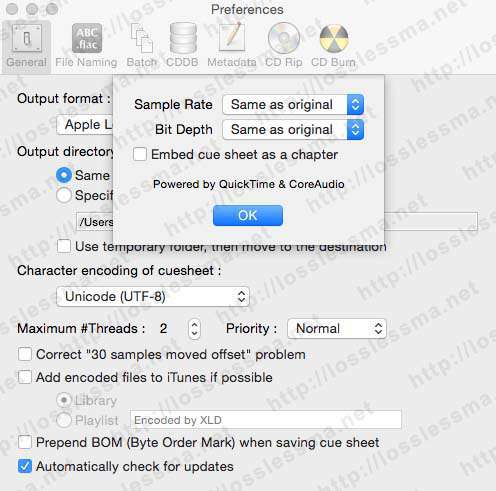
- Repeat 3, 4, 5, 6 points to setup other tabs.
- Now in main XLD tabs select Profile tab and save your settings as Convert to Apple Lossless (ALAC).
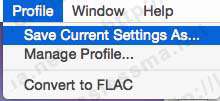
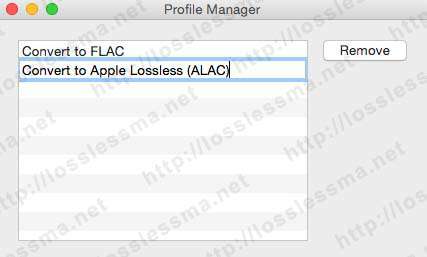
STEP 3: SPLIT & CONVERT
- In main XLD tabs select Profile tab and choose Convert to FLAC, then go to File tab and select Open…
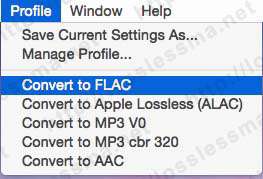
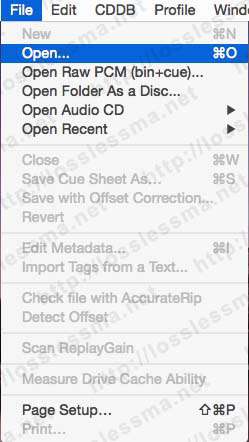
- In the next window search and select the Cue sheet file from your single-file FLAC album folder, then hit Open button.
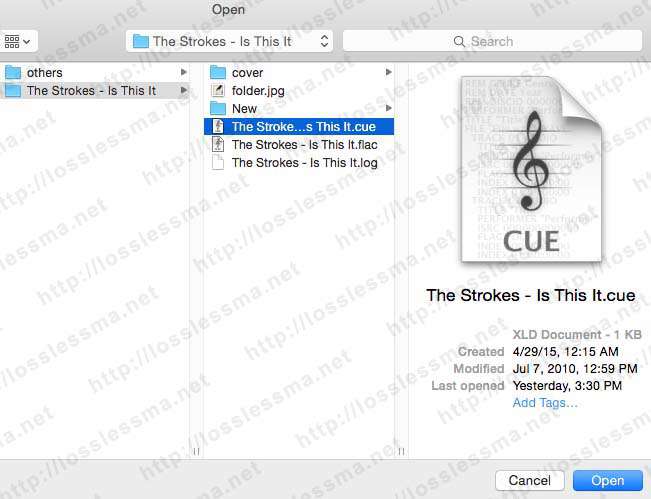
- In the next window choose the single-file FLAC album image to split, then hit Open button.
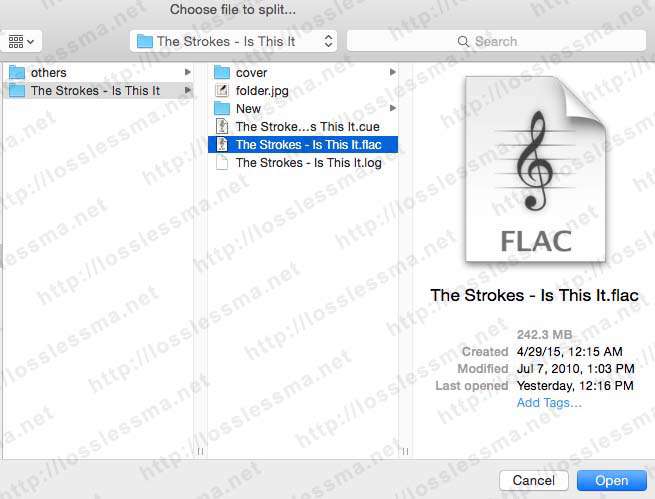
- In the next window leave as shown on picture, then hit Transcode.
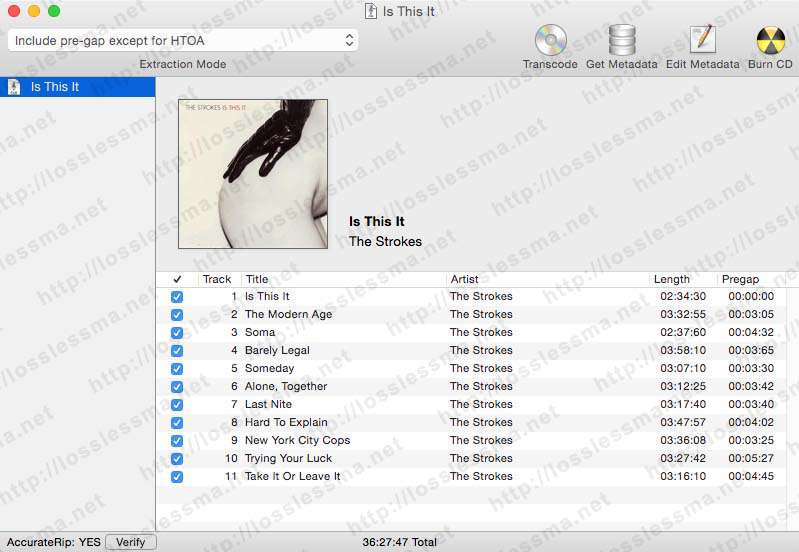
- Wait the progress…
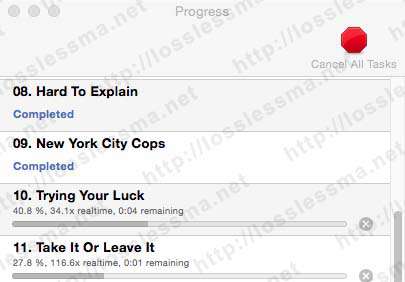
- As you can see it has created a New folder.
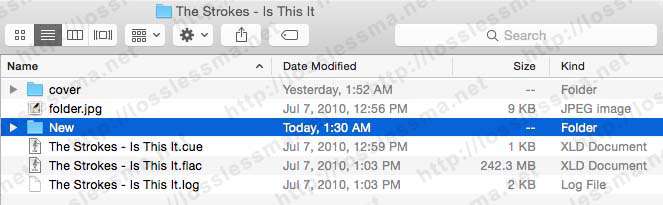
- Containing the single-file FLAC album image splitted into Flac tracks.
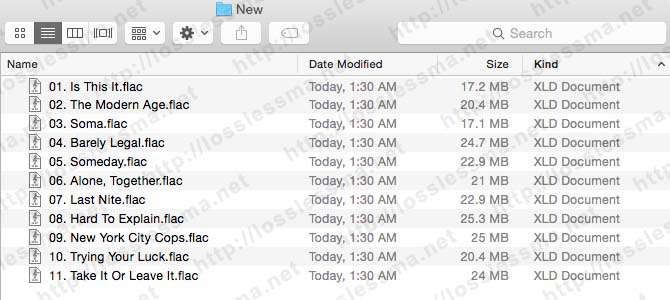
- Now if you want to split & convert to Apple lossless (ALAC), go to main XLD tabs and select Profile tab and choose Convert to Apple Lossless (ALAC), then go to File tab and select to Open…
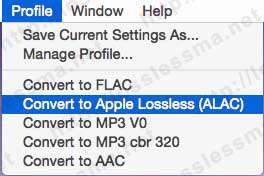
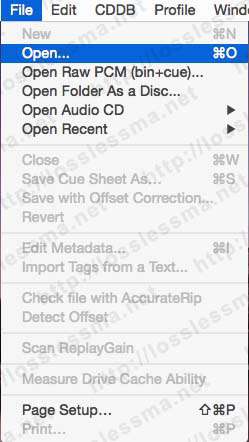
- Then repeat 2, 3, 4, 5 points.
- You’ll get to split and convert single-file FLAC Album image into Apple Lossless tracks.
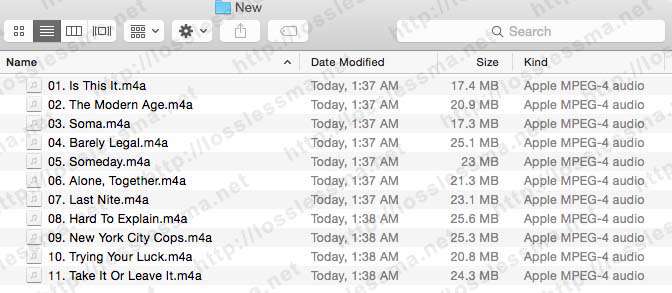
-
CONVERT FLAC TRACKS FILES TO APPLE LOSSLESS (ALAC)
- If you already have a FLAC tracks album as shown.
- And you want convert to Apple lossless.
- Go to XLD tabs -> Profile -> Convert Apple Lossless (ALAC)
- Then Go to XLD tabs -> File -> Open…
- In the next window select your FLAC tracks to convert and hit Open button.
- Wait the progress…
- And as you can see it has created a New folder containing the Apple Lossless tracks.
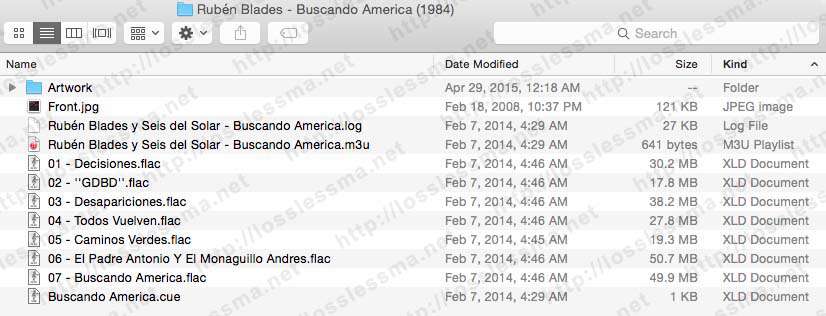
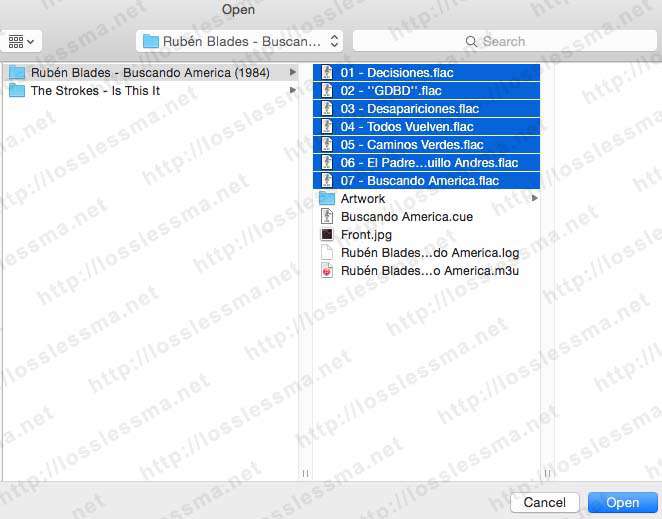
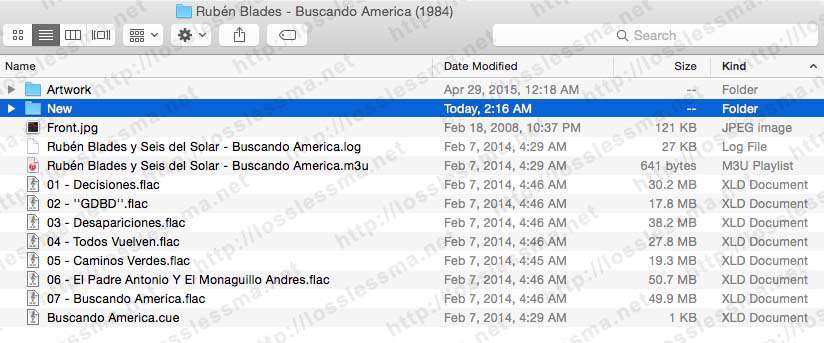
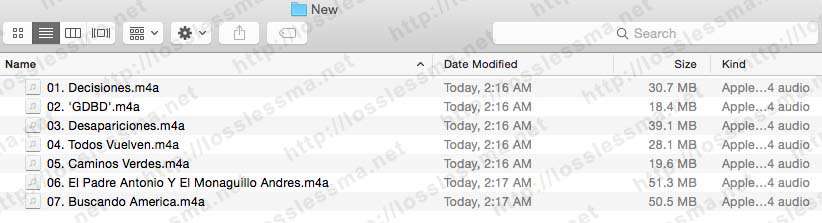
- As an optional recommendation, I suggest always keep the original Lossless file as the main backup.